Mark WhatsApp messages as "Read" or "Unread" (Read or Unread) on iPhone and macOS WhatsApp App
No doubt Whatsapp It is the most popular application messaging text, voice si multimedia from mobile phones.
With the latest update, the popular application allows us to mark incoming messages as "read"Or"unreadThrough a simple swipe. This can help us in the situation where we want to reply to a message received later, and we want to keep marked as unread. We can use these new options in the scenario where we do not want partner Conversation to say that “Dam seen":) We quickly read the message and then mark it as"unread". The conversation partner will not see blue check marks indicating that it was open chat and messages were read. Also has indicator unread and icon ”chat"In WhatsApp application.
How do I mark messages in WhatsApp chats with "unread" or "read"?
Those familiar with the application "Email” of iOS will know what they have to do without reading further. :)
In case you receive a message and you want to mark as read, without opening the conversation chat, open the WhatsApp application then drag (Swipe) from left to right Conversation over.
This will remove the notification as unread, and will appear to the sender blue check marks which indicates the message is being read.
The same thing can do, and to mark a read message as unread. The notification will be kept in the blue chat icon, and you will be warned about it open conversation later.
In WhatsApp application for MacOS, it's just as easy to mark a conversation with "Read" or "Unread".
How to mark a conversation with "Unread" or "Read" in the WhatsApp application on macOS
Obviously, first open the app, then go with the mouse over the conversations that we want to change them status.
When we mouse over the conversation without we click, to experience a down arrow (menu indicator). We click on the menu sign, then change the status of the conversation. "Mark as read"Or"Mark as unread".
The conversation will be marked with blue dot (Specify unread messages) and the WhatsApp application icon in the Dock will indicate the message / new messages.


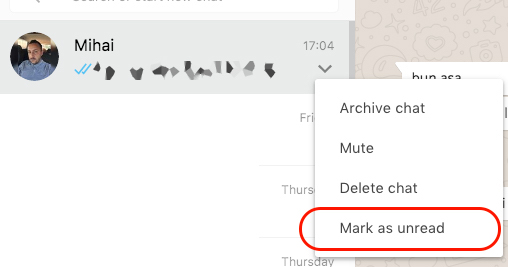




One Comment